You are viewing the article Learn the NumberPad numeric keypad on ASUS laptops at Lassho.edu.vn you can quickly access the necessary information in the table of contents of the article below.
ASUS laptops are equipped with a unique feature known as the NumberPad, a specially designed numeric keypad that provides a convenient and efficient way of entering numeric data. Whether you need to perform data entry, calculations, or navigate through spreadsheets, mastering the NumberPad can significantly enhance your productivity and speed up your tasks. In this guide, we will explore the various functions and shortcuts offered by the NumberPad, learn how to enable and disable it, and discover tips and tricks to make the most out of this innovative feature on ASUS laptops. So, let’s delve into the world of the NumberPad and unlock its potential to streamline your digital workflow.
The increasingly compact design of laptops, especially those with screens under 14 inches, leads to a numeric keypad that has been cut, making it difficult to enter data. Asus has launched NumberPad as a solution to this problem.
What is NumberPad?
NumberPad is a touch-sensitive numeric keypad , integrated on the laptop’s touchpad , making data entry more accurate, calculating faster.
NumberPad can be easily toggled off by pressing or holding down the keyboard icon in the top right corner of the touchpad.
Asus’ line of business laptops and ultrabooks, typically Zenbook, is equipped with a spacious NumberPad, in addition, a few ASUS ROG laptop models are also equipped with this feature.
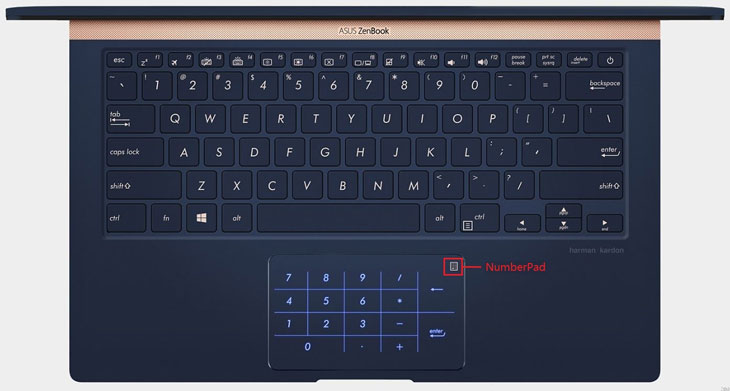
How NumberPad works
NumberPad is made up of 5 special layers , with the bottom LED light to show the dial clearly and the top layer of glass , for all smooth operations , similar to traditional touchpads.
In particular, NumberPad has a mechanism to help distinguish typing (number input) and movement (hovering), so when NumberPad is turned on , users can still hover on the touchpad normally .

NumberPad version 2.0
For Asus laptops released in 2020, the numeric keypad on the touchpad is NumberPad 2.0 version. NumberPad 2.0 is integrated with a feature that can switch between two brightness settings (the icon is in the left corner of the touchpad).
Some Asus laptops in 2020 are equipped with NumberPad 2.0: Expertbook, VivoBook.
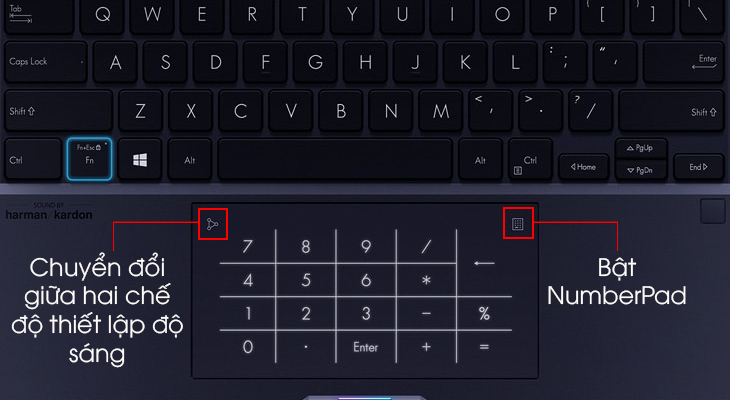
NumberPad on compact laptops 14 inches or less is convenient for users. If you need more information or advice, please leave a comment below so that lassho.edu.vn can help you fastest.
In conclusion, learning the NumberPad numeric keypad on ASUS laptops can greatly improve your productivity and efficiency. By mastering this feature, you can easily input numbers and perform calculations with ease. Whether you are a student, professional, or simply someone who frequently uses numbers in their work, familiarizing yourself with the NumberPad can save you time and effort. Additionally, ASUS laptops offer various customization options, allowing you to personalize the NumberPad to suit your needs. With its user-friendly design and intuitive functionality, the NumberPad is undoubtedly a valuable tool for anyone looking to enhance their numeric input tasks. So, take the time to explore and practice using the NumberPad on your ASUS laptop. You will soon realize the immense benefits it can bring to your everyday computing experience.
Thank you for reading this post Learn the NumberPad numeric keypad on ASUS laptops at Lassho.edu.vn You can comment, see more related articles below and hope to help you with interesting information.
Related Search:
1. NumberPad tutorial for ASUS laptops
2. How to use the NumberPad on ASUS laptop
3. ASUS laptop NumberPad functions and features
4. NumberPad troubleshooting on ASUS laptops
5. Step-by-step guide to learn the ASUS laptop NumberPad
6. Tips and tricks for efficiently using the NumberPad on ASUS laptops
7. Comparison of ASUS laptop NumberPad with other numeric keypads
8. Understanding the layout and configuration of ASUS laptop NumberPad
9. How to enable and disable the NumberPad on ASUS laptops
10. Discover advanced NumberPad shortcuts on ASUS laptops